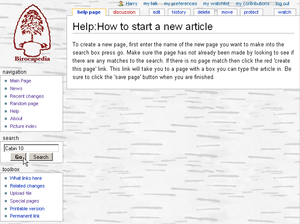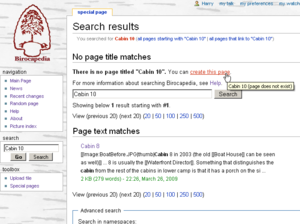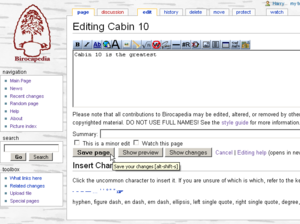Difference between revisions of "Help:How to start a new article"
From Birocapedia
Jump to navigationJump to search| (2 intermediate revisions by the same user not shown) | |||
| Line 1: | Line 1: | ||
| − | To create a new page, first | + | To create a new page, first make sure the article does not already exist by searching around for it. Once you are sure the page you want to make has not already been made, follow these steps to create it: |
| + | |||
| + | # Enter the name of the new page you want to make into the search box press the Go button | ||
| + | # Click the <span style="color:#cc2200">create this page</span> link | ||
| + | # Type your article into the box | ||
| + | # Click the Save page button when you are finished | ||
| + | |||
| + | For more help with step 3, refer to other help pages. [[Help:How to format text|How to format text]], [[Help:How to make links|how to make links]], [[Help:How to use pictures|how to use pictures]], and the [[Help:Style|style guide]] are all helpful guides. | ||
| + | |||
{| | {| | ||
|[[File:Htsana1.png|thumb|Step 1 (click for big)]] | |[[File:Htsana1.png|thumb|Step 1 (click for big)]] | ||
|[[File:Htsana2.png|thumb|Step 2 (click for big)]] | |[[File:Htsana2.png|thumb|Step 2 (click for big)]] | ||
| − | |[[File: | + | |[[File:Htsana3.png|thumb|Step 3 & 4 (click for big)]] |
|} | |} | ||
Latest revision as of 14:59, 2 January 2013
To create a new page, first make sure the article does not already exist by searching around for it. Once you are sure the page you want to make has not already been made, follow these steps to create it:
- Enter the name of the new page you want to make into the search box press the Go button
- Click the create this page link
- Type your article into the box
- Click the Save page button when you are finished
For more help with step 3, refer to other help pages. How to format text, how to make links, how to use pictures, and the style guide are all helpful guides.